Hi-Note 2.01 User Manual
Hi-Note is a hierarchical note pad program for the 3Com PalmPilot(tm).
This software is distributed as shareware. All usage is subject to the terms
of the software license agreement included in
this document. You may use Hi-Note on a trial basis for 30 days. To continue using it
beyond that period, you must pay a registration fee of US$20.
Hi-Note is limited to holding 40 notes during the trial period.
For information on registering your copy, please see the
Register.txt document included in this package, or
click here to use the
online registration form at our web site.
Features
- Stores notes in a hierarchical format - notes can be
nested up to 10 levels deep
- Displays notes in outline form which permits viewing only as
much detail as needed
- Notes can be dragged with the stylus to rearrange their order
- Notes may contain text or pictures
- Text notes can be up to 28,672 (28K) characters in length
- Picture notes can be up to 800 x 500 pixels in size
- Includes full-featured drawing program with:
- 7 drawing tools
- Text tool with multi-line text and selectable fonts
- Selection tool with graphics clipboard (cut/copy/paste/drag)
- 21 brush shapes
- 24 paint patterns
- Undo and Revert functions
- Imports notes from Memo Pad application
- Exports notes to Memo Pad application
Table of Contents
To obtain the latest version of Hi-Note, please visit our web site at
http://www.cyclos.com.
For technical support or for additional information regarding Hi-Note,
please contact us by one of the following means:
| E-Mail: | support@cyclos.com |
| Fax: | +(1) 415-821-1168 |
| Air Mail: |
Cyclos
PO Box 31417
San Francisco, CA 94131-0417
USA
|
Hi-Note is compatible with the Pilot 1000, Pilot 5000, PalmPilot
Personal Edition and PalmPilot Professional Edition. It can be used
with any version of the PalmPilot system software. Hi-Note requires
37K of free memory on your PalmPilot.
- If you are replacing an older version of Hi-Note, do not delete the
older version. This would permanently destroy all existing notes.
- Run the Memory application on your PalmPilot to verify that 37K of free
memory is available. Note the system version number displayed in the
upper right corner.
- Use the INSTAPP.EXE (Windows) or InstallApp (Mac) program to
install one of the Hi-Note application files on your PalmPilot.
If the system version number you noted in step #2 is 2.0.0 or higher,
install the Hi-Note2.prc file. Otherwise, install the
Hi-Note1.prc file.
- HotSync(tm) your PalmPilot to complete the installation.
- Warning: Removing the Hi-Note application causes all notes to
be deleted.
- Run the Memory application and tap the "Delete apps" button. Select
"Hi-Note" and tap the "Delete" button to remove Hi-Note.
Hi-Note provides a simple way to store text and pictures in a hierarchical
format similar to the folders on your desktop system. Using a hierarchical
structure helps you organize your notes better by combining related items into meaningful
groups. This makes it easier to understand the overall structure of your
information and helps you find the information you need quickly.
There are two basic ways of viewing your notes in Hi-Note. The "outline view"
displays your notes in outline form using one line for each note.
The "edit views" display the entire content of a single note.
 The outline view provides an overview of your notes by displaying one line
for each note. Notes which are enclosed by another note are indented to show
their hierarchical relationship (these are also referred to as "sub-notes").
Any note which contains sub-notes has a "twistdown" arrow which you can
toggle to display or conceal all the enclosed sub-notes.
The outline view provides an overview of your notes by displaying one line
for each note. Notes which are enclosed by another note are indented to show
their hierarchical relationship (these are also referred to as "sub-notes").
Any note which contains sub-notes has a "twistdown" arrow which you can
toggle to display or conceal all the enclosed sub-notes.
You can make all notes visible in the outline view by using the Expand All
menu command to set all twistdown arrows in the display position. Use the
Collapse All menu command to hide all sub-notes.
Each line of the outline has an icon on the left which indicates whether the
note contains text or a picture. The remainder of the line displays text
which is either the first line of text (for text notes) or a title (for
picture notes).
To select a note, tap the icon on its left edge. To view the full
content of a note, tap on the text portion of the line. Hi-Note will switch to
an edit view and display the note.
Like many PalmPilot applications, Hi-Note lets you assign your notes to
categories. The currently displayed category is shown in the upper right corner of
the screen. Tap on the category name to change the current category and
display different sets of notes.
Tip: If you have Palm OS 2.0 or higher, you can assign a hard key to Hi-Note
using the PalmPilot Preferences application. This will allow you to sequentially
display all categories by repeatedly pressing the assigned hard key.
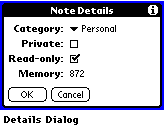 Select a note and tap the "Details" button to display the details dialog. Use the
details dialog to set the category, "Private" option or "Read-only" option for a note.
The details dialog also displays the total amount of memory space used by the note.
Select a note and tap the "Details" button to display the details dialog. Use the
details dialog to set the category, "Private" option or "Read-only" option for a note.
The details dialog also displays the total amount of memory space used by the note.
Note that you may only change the category in top-level notes. When you change
the category of a note, Hi-Note automatically assigns all sub-notes to the same
category. This is necessary to ensure that the outline can be displayed in a
meaningful manner.
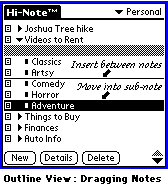 You can rearrange the position of your notes by using the stylus to drag
them from one location to another. If you move a note which contains sub-notes,
Hi-Note moves the sub-notes as well. If you drag a note onto a note in
another category, Hi-Note changes the dragged note's category to match the
enclosing note. Notes may be nested up to 10 levels deep.
You can rearrange the position of your notes by using the stylus to drag
them from one location to another. If you move a note which contains sub-notes,
Hi-Note moves the sub-notes as well. If you drag a note onto a note in
another category, Hi-Note changes the dragged note's category to match the
enclosing note. Notes may be nested up to 10 levels deep.
Tip: When you insert a note between two notes at different
indentation levels, Hi-Note puts the note at the same level as the note below
the insertion point. As a result, you cannot use the insertion method to move
a note to the end of a set of sub-notes. Instead, drag a note onto the enclosing
note to move it to the end of the sub-notes.
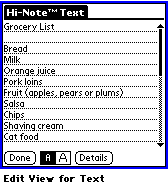 For text notes, the edit view displays the full text of the note and
lets you modify the text as desired. Text notes can be up to 28,672
(28K) characters long. If the note is too large to fit in one screen, a
scrollbar appears to allow you to scroll forward or backward (under Palm
OS 1.0, on-screen scroll arrows are used instead of a scrollbar).
For text notes, the edit view displays the full text of the note and
lets you modify the text as desired. Text notes can be up to 28,672
(28K) characters long. If the note is too large to fit in one screen, a
scrollbar appears to allow you to scroll forward or backward (under Palm
OS 1.0, on-screen scroll arrows are used instead of a scrollbar).
Use the up and down scroll buttons on the front panel of the PalmPilot to
move forward or backward one screen at a time. If you are at the end of a
note when you press the down scroll button, Hi-Note beeps and advances to
the next displayable note. Likewise, the up scroll button moves to the
previous note if you are at the beginning of a note. Hi-Note only displays
notes which are currently displayable in the outline view. You can change the
selection of notes to display by toggling the twistdown arrows in the outline
view.
Use the Toggle Underlines menu command to enable or disable the underlining
in the text display.
Tap the "Details" button to view or change the category, private or read-only
options for the note.
 For picture notes, the edit view displays the picture in a 160 x 125 pixel
display area and lets you modify the picture as desired. Pictures can be up
to 800 x 500 pixels in size. If the picture is larger than the display area,
you may pan the display using one of three methods:
For picture notes, the edit view displays the picture in a 160 x 125 pixel
display area and lets you modify the picture as desired. Pictures can be up
to 800 x 500 pixels in size. If the picture is larger than the display area,
you may pan the display using one of three methods:
- Use the scroll arrows in the lower right corner to move the display
8 pixels at a time.
- Select the pan tool (the hand icon in the tool palette) and drag
the stylus in the display area to move the display.
- Use the up and down scroll buttons on the front panel of the PalmPilot
to move up or down one screen at a time.
Note that if you are at the bottom of a picture when you press the down
scroll button, Hi-Note beeps and advances to the next displayable note.
Likewise, the up scroll button moves to the previous note if you are at the
top of a picture.
Use the Erase All menu command to erase the entire picture including any
portions which are not visible in the display area.
If you make a mistake while drawing a picture, use the Undo menu command to
remove the last change. To discard all changes made since you opened the
picture, use the Revert menu command.
The Title menu command sets the title of the picture. The title is displayed
at the top of the edit view for pictures, and it is displayed in the outline
view. You can use the PalmPilot Find function to search for text in picture titles.
Tip: Hi-Note includes an "Auto-Menu" feature which automatically
activates the menus when you press the stylus in the title area of any view. This
allows you to select any menu command with a single press-drag-and-release stroke.
It's easy to create a new note in Hi-Note:
- Use the New Note menu command to create a note at the same level
as the currently selected note. If you are creating a new note in the
outline view and no note is currently selected, the new note
will be placed at the end of the outline.
- Use the New Sub-note menu command to create a sub-note of the currently
selected note. If you are creating a new sub-note in the outline view
and no note is currently selected, the new note will be placed at the
end of the outline.
- Tap the "New" button in the outline view (same result as New Note
menu command).
- Write a character in the Graffiti area in the outline view to create
a new text note.
Tip: When you create a new note, Hi-Note normally displays a dialog
asking if the new note will contain text or a picture. For text notes, you can
dismiss this dialog automatically by entering a character in the Graffiti
area. This character will become the first character of your new note.
When you delete a note, Hi-Note removes all the sub-notes it encloses, too.
To delete a note:
- In the outline view, select the note and tap the "Delete" button.
- In the outline view, select the note and use the Delete Note menu command.
- In the edit views, use the Delete Note menu command.
Tip: To delete several notes quickly in the outline view, use one of the notes
as a "trash can" and drag the other notes into the trash can note. Select the
trash can note and click the "Delete" button to remove all of the notes at once.
You can mark a note as private by setting its "Private" option in the details
dialog. Private notes are hidden whenever the PalmPilot Security application
is set to "Hide" private records.
When you enable the "Private" option for a note, Hi-Note automatically changes
all sub-notes to be private as well. This is necessary to ensure that the outline
can be displayed sensibly when private notes are hidden. For this
reason, Hi-Note also will not allow you to disable a note's "Private" option if
it is enclosed by a note which is marked private.
To prevent unintentional modifications to an important note, you may set its
"Read-only" option in the details dialog. Read-only notes may be viewed like any
other note, but all operations which might change the content of the note are
disabled.
Note that read-only protection does not prevent a note from being moved or deleted.
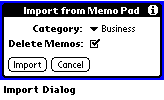 Use the Import menu command to import the memos from one category or all categories in
the Memo Pad application. If you check the "Delete Memos" option in the import
dialog, Hi-Note deletes each memo from the Memo Pad application after it has
been successfully imported.
Use the Import menu command to import the memos from one category or all categories in
the Memo Pad application. If you check the "Delete Memos" option in the import
dialog, Hi-Note deletes each memo from the Memo Pad application after it has
been successfully imported.
During import, Hi-Note checks for indentation characters in the memos to indicate
a hierarchical structure. This provides a way for you to create hierarchical documents
for Hi-Note in a non-hierarchical application (such as a desktop word processor). To
be recognized as a valid hierarchical note, a memo must follow these rules:
- Top level notes may begin with any character except a hyphen.
- Sub-notes must begin with one or more hyphens followed by a single space
character. Each hyphen indicates a single level of indentation.
- A note may only have one more level of indentation than the preceding
note. The maximum number of levels of indentation is 9.
- Sub-notes must be assigned to the same category as the enclosing note.
Note that each memo will create only one note in Hi-Note. As an example, the
10 memos on the left would produce the 10 hierarchical notes on the right:
Memo Pad Hi-Note
-------- -------
Item 1 Item 1
Item 2 Item 2
- Item 2.1 Item 2.1
- Item 2.2 Item 2.2
-- Item 2.2.1 Item 2.2.1
-- Item 2.2.2 Item 2.2.2
-- Item 2.2.3 Item 2.2.3
--- Item 2.2.3.1 Item 2.2.3.1
- Item 2.3 Item 2.3
Item 3 Item 3
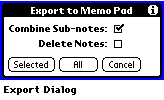 Hi-Note includes an export function to let you copy your notes to
the Memo Pad application. This may be useful if you want to print your notes
or transfer them to another program on your desktop system.
Hi-Note includes an export function to let you copy your notes to
the Memo Pad application. This may be useful if you want to print your notes
or transfer them to another program on your desktop system.
To export a single note (and all its sub-notes), select the note in the outline
view and use the Export menu command. Tap the "Selected" button to export
the selected note. To export all notes, tap the "All" button.
By default, Hi-Note copies each note to a separate memo. If you check the
"Combine Sub-notes" option in the export dialog, Hi-Note combines each top
level note and its sub-notes into a single memo.
If you check the "Delete Notes" option in the export dialog, Hi-Note deletes
each note after it has been successfully exported to the Memo Pad application.
Hi-Note can store up to 28,672 characters in a single note; however, Memo Pad
memos can only hold 4,096 characters. As a result, it is not always possible
to copy a note to a single memo (this is especially true if the "Combine Sub-notes"
option is enabled). If additional space is required, Hi-Note creates as many
memos as necessary to hold all the text.
Since the Memo Pad application cannot display pictures, Hi-Note does not export
any picture data. Instead, it creates a placeholder memo containing the title
of the picture.
To retain the hierarchical display of the exported sub-notes, Hi-Note
inserts one or more hyphens and a single space character at the beginning of
each note (this is the same format used to indicate hierarchical information
during Import commands). Hi-Note also sets the Memo Pad application sorting
to "Manual" mode since alphabetic sorting would scramble the order of the
notes.
Hi-Note assigns the new memos to the same categories as the original notes -
creating new categories in the Memo Pad application if necessary. If new
categories are required and there are no unused categories in the Memo Pad
application, Hi-Note assigns the memos to the Unfiled category.
Hi-Note automatically saves a backup copy of all your notes on your
desktop system every time you do a HotSync. The notes are saved in a
file named Hi-NoteDB.PDB or HI-NOTED.PDB. This file is located in
the Backup directory inside your user directory (the user directory
is the directory in the PalmPilot Desktop which has the same name as your
PalmPilot user name).
If your PalmPilot isn't creating a backup:
- Make sure the HotSync setting for "System" items is set to
"PalmPilot overwrites desktop". You can verify this setting by using
the Custom command in the HotSync menu of the PalmPilot Desktop
application.
- Check to be sure you are using the latest version of HotSync
Manager on your desktop system. Versions 1.0, 1.1 and 2.0 do not always
back up databases properly.
You can use the backup created during a HotSync to restore all your
notes to their state at the time of the last HotSync. Follow these
steps to restore your notes from a backup:
- Make a copy of the Hi-NoteDB.PDB file from your backup directory
and save it in a different directory.
- Use the INSTAPP.EXE (Windows) or InstallApp (Mac) program to
install the copy of the Hi-NoteDB.PDB file on your PalmPilot.
- HotSync your PalmPilot to complete the installation.
- HotSync a second time to create a new backup file.
- Delete the copy of Hi-NoteDB.PDB which you created in step 1.
Warning: If your PalmPilot is not operating properly, you may be forced at
some point to do a "hard reset" (a hard reset is initiated by holding
down the green power button while pressing the reset switch on the
back with a paper clip). If this happens, Save a copy of the
Hi-NoteDB.PDB file before HotSyncing.
Under normal conditions, your PalmPilot automatically restores your
notes on the first HotSync after a hard reset. Unfortunately, it also
deletes the Hi-NoteDB.PDB file. If you are forced to do another hard
reset before you can HotSync again, all your notes could be lost.
Hi-Note is distributed as shareware. All usage of the Hi-Note software
is subject to the terms of the software license agreement included at
the end of this document. You may use Hi-Note on a trial basis for 30 days.
To continue using it beyond that period, you must pay a registration fee of
US$20. Hi-Note is limited to holding 40 notes during the trial period.
For information on registering your copy of Hi-Note, please see the
Register.txt document included in this package. You may also use the
online registration form
at our web site.
We encourage you to copy and distribute this version of Hi-Note with
the following restrictions:
- You may copy and distribute the files in this package (Hi-Note1.prc,
Hi-Note2.prc, Register.txt, Manual.htm, _MnPix01.gif, _MnPix02.gif, _MnPix03.gif,
_MnPix04.gif, _MnPix05.gif, _MnPix06.gif and _MnPix07.gif) as a group,
but you may not distribute the files separately.
- You may not modify any of the files in this package in any way.
- You may not charge any fee for the use, copying or distribution of
these files.
"Shareware" is a method of software distribution which gives users a
chance to try software before buying it. If you try a Shareware
program and continue using it, you are expected to register. Details
vary for individual programs - some make registration optional while
others require it; some specify a maximum trial period. With
registration, you get anything from the simple right to continue using
the software, to an updated program with printed manual or perhaps
additional utilities.
Copyright laws apply to both Shareware and commercial software, and
the copyright holder retains all rights with a few specific exceptions
as stated below. Like commercial authors, Shareware authors are
usually accomplished programmers, and the programs are of comparable
quality - in both cases, there are good programs and bad ones. The
main difference is in the method of distribution. The Shareware author
specifically grants the right to copy and distribute the software,
either to all and sundry or to a specific group. For example, some
authors require written permission before a commercial disk vendor may
copy their software.
Shareware is a distribution method, not a type of software. You should
find software that suits your needs and pocketbook - whether it's
commercial or Shareware. The Shareware system makes fitting your needs
easier because you can try before you buy. Furthermore, since the
Shareware author's overhead is low, prices are generally low as well.
Shareware has the ultimate money-back guarantee - if you don't use the
product, you don't pay for it.
Upon receipt of the software license fee ("shareware registration"),
Cyclos grants you a perpetual, worldwide, non-exclusive license to use
one copy of the Hi-Note software on a single computer.
- You may not disassemble, decompile or reverse engineer Hi-Note, or
make any other attempt to learn about the source code for Hi-Note.
- You may not modify the object code for Hi-Note. You may not merge
Hi-Note with another program, translate Hi-Note or create
derivative works based on Hi-Note.
- You may not assign this license to another party without prior
written consent from Cyclos.
- You may not ship, transfer, or re-export, directly or indirectly,
Hi-Note into any country prohibited by the United States Export
Administration Act and the regulations thereunder. You may not use
Hi-Note for any purpose prohibited by the same.
This license and your right to use Hi-Note will terminate automatically
if you violate any part of this Agreement. Upon termination, you
must destroy all copies of Hi-Note in your possession.
Cyclos is the sole owner of all rights and interests in Hi-Note,
including but not limited to all patent rights, copyrights, and trade
secrets in Hi-Note. All rights not expressly granted are reserved to
Cyclos.
HI-NOTE IS PROVIDED "AS IS". CYCLOS MAKES NO WARRANTY, EXPRESS OR
IMPLIED, AND ALL OTHER WARRANTIES, INCLUDING WITHOUT LIMITATION THE
WARRANTIES OF MERCHANTABILITY AND OF FITNESS FOR A PARTICULAR PURPOSE,
ARE EXPRESSLY EXCLUDED. CYCLOS DOES NOT WARRANT THAT HI-NOTE WILL MEET
YOUR REQUIREMENTS OR THAT THE OPERATION OF HI-NOTE WILL BE UNINTERRUPTED
OR ERROR FREE.
CYCLOS WILL NOT BE LIABLE FOR ANY SPECIAL, INCIDENTAL, CONSEQUENTIAL,
INDIRECT OR SIMILAR DAMAGES IN RELATION TO THIS AGREEMENT, OR FOR ANY
CLAIM BY ANY OTHER PARTY, EVEN IF CYCLOS, OR AN AGENT OF CYCLOS HAS
BEEN ADVISED OF THE POSSIBILITY OF SUCH DAMAGES. IN NO EVENT SHALL
CYCLOS' LIABILITY FOR ANY DAMAGES EVER EXCEED THE PRICE PAID FOR THE
LICENSE TO USE THE SOFTWARE, REGARDLESS OF THE FORM OF THE CLAIM. THE
PERSON USING THE SOFTWARE BEARS ALL RISK AS TO THE QUALITY AND
PERFORMANCE OF THE SOFTWARE.
Hi-Note is provided with RESTRICTED RIGHTS. Use, duplication, or
disclosure by the Government is subject to restrictions as set forth
in sub-paragraph (c)(1)(ii) of the Rights in Technical Data and Computer
Software clause at DFARS 252.227-7013. Contractor/manufacturer
is Cyclos, PO Box 31417, San Francisco, CA 94131.
All matters relating to this Agreement shall be governed by the laws
of the state of California. If any provision of this Agreement shall
be held by a court of competent jurisdiction to be contrary to law,
that provision will be enforced to the maximum extent permissible, and
the remaining provisions of this Agreement will remain in full force
and effect.
2-05-1998 Version 2.01
- Bug Fix: Exporting notes to Memo Pad which required creating new categories
could cause a fatal error.
- Bug Fix: Dragging a note to the end of the outline view could rearrange
notes incorrectly if the last note was a collapsed note with sub-notes.
1-22-1998 Version 2.00
- New: Added picture drawing and viewing capability.
- New: Added details dialog.
- New: Added "Read-only" option for individual notes.
- New: Changed outline view to allow selecting individual notes for deleting,
exporting and viewing details.
- New: Added command to toggle underlines on and off in text view.
- New: Added "Combine Notes" option to Export function.
- New: Added "Delete Notes" option to Export function.
- Bug Fix: Deleting or selecting text in the edit view could cause the
scrollbar to be displayed incorrectly under some conditions.
- Bug Fix: Deleting text in the edit view and then pressing the scroll up hard
key could cause a fatal error under some conditions.
9-30-1997 Version 1.10
- New: Added automatic shift to the edit view. (Palm OS 2.0 or higher)
- New: Added scrollbar to the edit view. (Palm OS 2.0 or higher)
- New: Added Graffiti reference menu command to the edit view. (Palm OS 2.0 or higher)
- New: Added Phone Lookup menu command to the edit view. (Palm OS 2.0 or higher)
- New: Added function to cycle through displayed categories in the outline view
when a hard key (assigned to Hi-Note) is pressed. (Palm OS 2.0 or higher)
- New: Changed to create a new note when a text character is entered in the outline view.
- New: Added automatic deletion of empty notes.
- New: Changed to display a square marker next to notes which have no sub-notes.
- New: Added Import menu command to support repeated imports from Memo Pad
application.
- New: Changed Import function to interpret leading hyphens in memos as
indentation markers.
- New: Added "Delete Memos" option to Import function.
- New: Changed Export function to retain category assignment for exported notes.
Export now creates new categories in Memo Pad application if necessary.
- New: Removed hyphen at beginning of text in top level exported notes to
improve readability.
- Bug Fix: Private records could be displayed without a password if
the "Forgotten Password" security option was invoked.
7-24-1997 Version 1.00
Hi-Note is a trademark of Cyclos. 3Com and Graffiti
are registered trademarks, and HotSync, PalmPilot, and Palm OS are trademarks of 3Com
Corporation or its subsidiaries.
© 1998 Cyclos, All Rights Reserved
 The outline view provides an overview of your notes by displaying one line
for each note. Notes which are enclosed by another note are indented to show
their hierarchical relationship (these are also referred to as "sub-notes").
Any note which contains sub-notes has a "twistdown" arrow which you can
toggle to display or conceal all the enclosed sub-notes.
The outline view provides an overview of your notes by displaying one line
for each note. Notes which are enclosed by another note are indented to show
their hierarchical relationship (these are also referred to as "sub-notes").
Any note which contains sub-notes has a "twistdown" arrow which you can
toggle to display or conceal all the enclosed sub-notes.
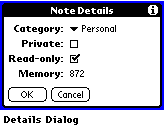 Select a note and tap the "Details" button to display the details dialog. Use the
details dialog to set the category, "Private" option or "Read-only" option for a note.
The details dialog also displays the total amount of memory space used by the note.
Select a note and tap the "Details" button to display the details dialog. Use the
details dialog to set the category, "Private" option or "Read-only" option for a note.
The details dialog also displays the total amount of memory space used by the note.
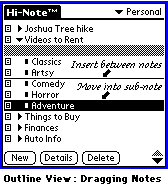 You can rearrange the position of your notes by using the stylus to drag
them from one location to another. If you move a note which contains sub-notes,
Hi-Note moves the sub-notes as well. If you drag a note onto a note in
another category, Hi-Note changes the dragged note's category to match the
enclosing note. Notes may be nested up to 10 levels deep.
You can rearrange the position of your notes by using the stylus to drag
them from one location to another. If you move a note which contains sub-notes,
Hi-Note moves the sub-notes as well. If you drag a note onto a note in
another category, Hi-Note changes the dragged note's category to match the
enclosing note. Notes may be nested up to 10 levels deep.
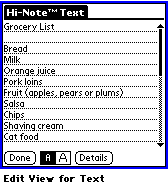 For text notes, the edit view displays the full text of the note and
lets you modify the text as desired. Text notes can be up to 28,672
(28K) characters long. If the note is too large to fit in one screen, a
scrollbar appears to allow you to scroll forward or backward (under Palm
OS 1.0, on-screen scroll arrows are used instead of a scrollbar).
For text notes, the edit view displays the full text of the note and
lets you modify the text as desired. Text notes can be up to 28,672
(28K) characters long. If the note is too large to fit in one screen, a
scrollbar appears to allow you to scroll forward or backward (under Palm
OS 1.0, on-screen scroll arrows are used instead of a scrollbar).
 For picture notes, the edit view displays the picture in a 160 x 125 pixel
display area and lets you modify the picture as desired. Pictures can be up
to 800 x 500 pixels in size. If the picture is larger than the display area,
you may pan the display using one of three methods:
For picture notes, the edit view displays the picture in a 160 x 125 pixel
display area and lets you modify the picture as desired. Pictures can be up
to 800 x 500 pixels in size. If the picture is larger than the display area,
you may pan the display using one of three methods:
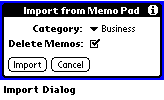 Use the Import menu command to import the memos from one category or all categories in
the Memo Pad application. If you check the "Delete Memos" option in the import
dialog, Hi-Note deletes each memo from the Memo Pad application after it has
been successfully imported.
Use the Import menu command to import the memos from one category or all categories in
the Memo Pad application. If you check the "Delete Memos" option in the import
dialog, Hi-Note deletes each memo from the Memo Pad application after it has
been successfully imported.
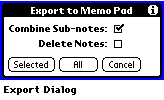 Hi-Note includes an export function to let you copy your notes to
the Memo Pad application. This may be useful if you want to print your notes
or transfer them to another program on your desktop system.
Hi-Note includes an export function to let you copy your notes to
the Memo Pad application. This may be useful if you want to print your notes
or transfer them to another program on your desktop system.